Add Named Users
In most cases you will be issued a Named User Licence Key which limits the number of users for this product. You will need to enter the Named Users (instructions below).
You do not need to enter a named user in the following scenarios:
-
You have a trial license
-
You have a site (unlimited) licence
The steps to add Named Users are as follows:
Step 1 Open the Wizard spreadsheet.
Step 2 Click on the ‘About’ icon on the product Ribbon.
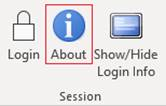
Step 3 Login by selecting an instance, entering a Username and Password and choosing a Responsibility.
If the Wizard has Core Code 204 or higher installed it will check if the logged in User has access to the ‘System Profile Values’ form (Function = FND_FNDPOMPV) in any of their active responsibilities.
If found the logged in User will be able to access the Wizard’s ‘Named Users’ form by clicking the ‘Maintain Users’ button.
If the Wizard has a version of Core Code lower than 204 the logged in user must have access to the ‘System Administrator’ responsibility to be able to access the Wizard ‘Named Users’ form.
The Wizard version of Core Code can be found in the ‘About’ form:
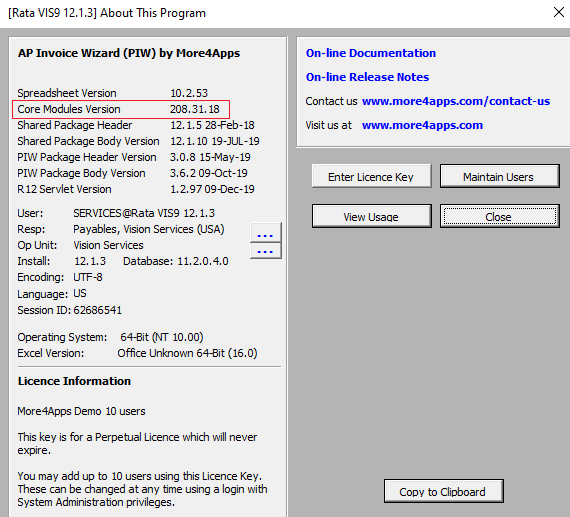
| Setup Instance List step, must have already been completed first. |
Step 4 Click ‘Maintain Users’.
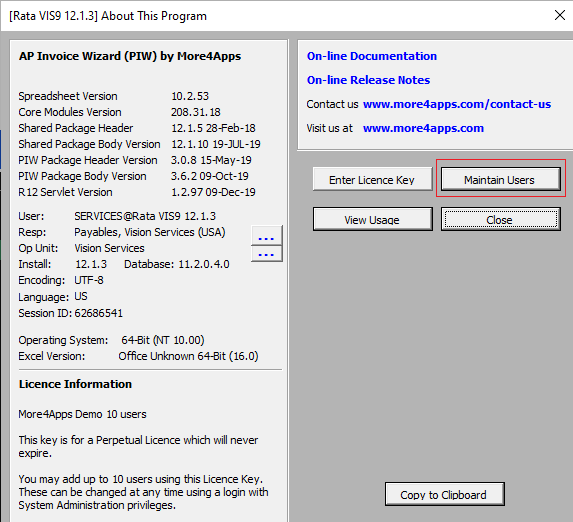
Step 5 A message is displayed indicating how many licences have been used and how many more users can be added. Click ‘OK’.
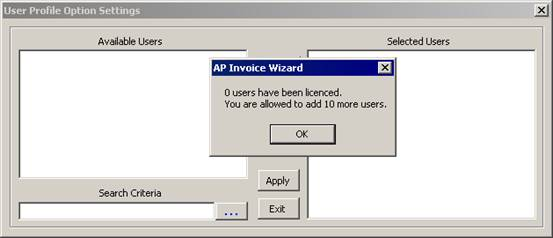
Step 6 Enter search criteria into the input box and click … to search for users. The results will appear in the ‘Available Users’ box. Use the Add button to move users into the Selected Users window. Click the ‘Apply’ button.
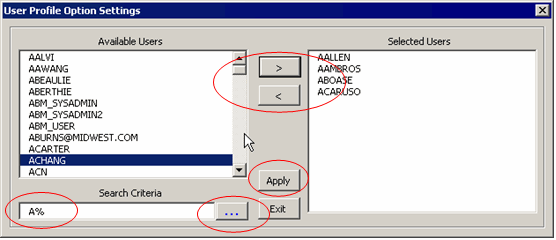
Step 7 A message is displayed indicating the modifications. In this example four users have been added. Click OK. These four users will now be able to use the Wizard.
Step 8 Click Exit to leave this form which will log you out of the Wizard.
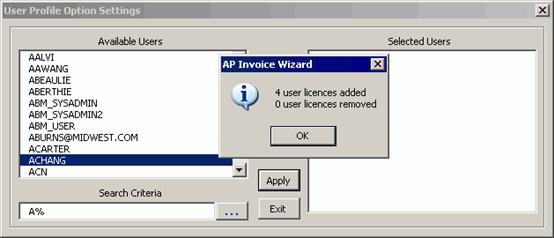
If you are on XML packages 12.0.13 (R12) and 5.4.8 (R11i) or greater, Expired users are displayed but ignored from your Named User count when managing users.
Most Wizards also contain a profile option that allows for a user to be the nominated administrator to maintain users on a product where they don’t hold system administrator responsibility. More information can be found on this in the specific Wizard User Documentation.